
This is speedy and effective as more than 70% of computer problems we encounter are software related and can be fixed remotely via the internet. (However, if you’re uncomfortable with this process, please see our other onsite and carry-in options.)
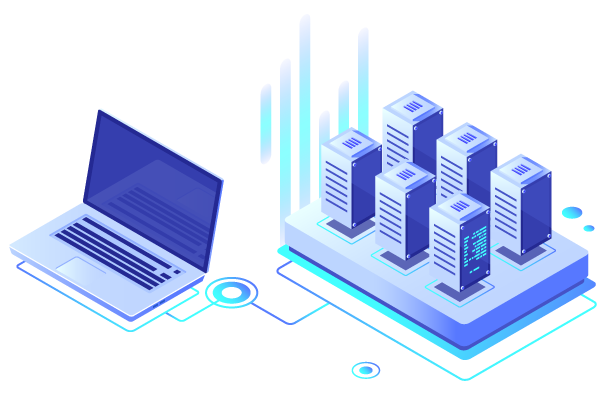

Click here to download our Remote Support Application.
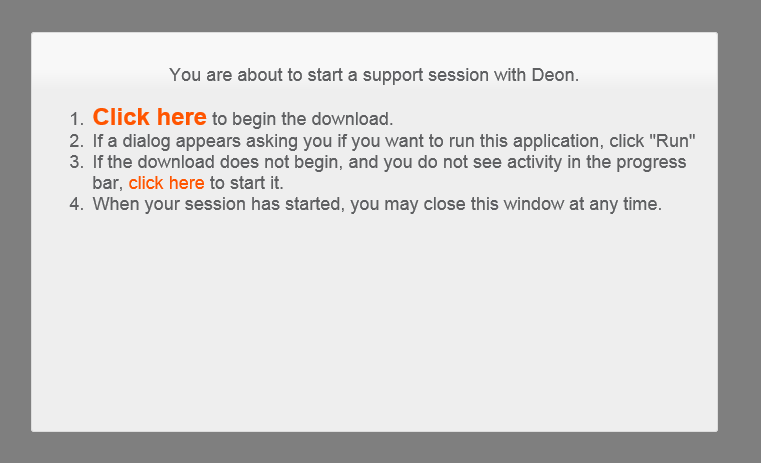
Click on “Click here” in your Browser to start download the support application.

Wait for the download to complete.
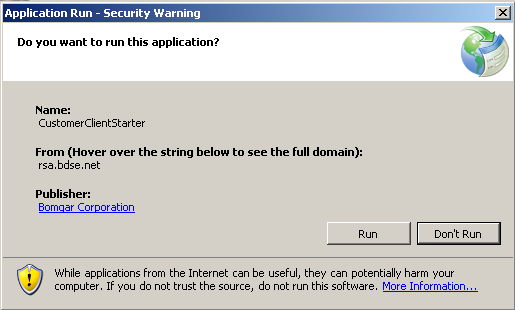
If asked a second time, click on “Run” again.
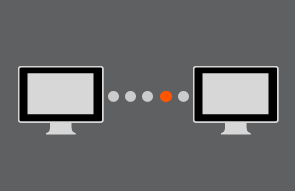
The Remote Support application will open. Wait for the green arrow and “Ready to connect” text.
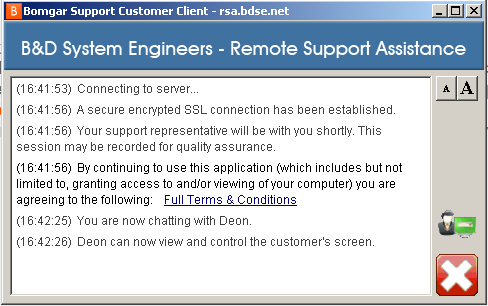
You will see your mouse starting to move as soon as the technician connected to your computer (time will be billed from now).
DO NOT USE YOUR COMPUTER WHILE THE TECHNICIAN IS STILL LOGGED IN UNLESS ASKED TO DO SO BY THE TECHNICIAN.
The technician might fix the problem while on the telephone with you or otherwise phone you back after the problem has been resolved.
Click on “Cancel” or “X” to close the Remote Support application if you do not need any more remote assistance.
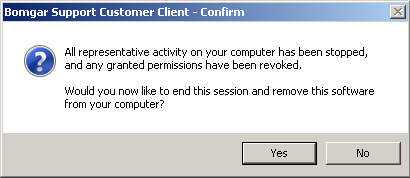
To close the connection and uninstall the Remote Support Application
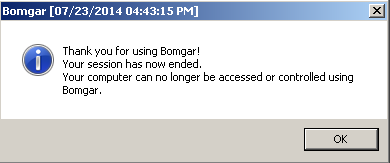
Confirming that the Remote Support Application has been successfully uninstalled.


Centuria Office Park, Unit 8,
265 Von Willich Street,
Centurion